Error – 1
While Creating PR/PO System Generating Below Error.
Account Assignment Mandatory for Material 44067 Solution
If we are procuring materials for direct consumption, enter one option here.
If don’t want to enter, follow below steps to continue without error.
o Go to T Code – OMS2
o Select your material by clicking position.
o Select your material line.
o Double click on Quantity/Value Updation at left side.
o Click on position
o Enter valuation area (means Plant).
o Select Quantity & Value updation boxed – Save.
Error – 2
While Creating Quotation System Generating Below Error.
No Currency Assigned to Vendor (Maintain Master Record) Solution
Go to T Code XK02/MK02 to change vendor.
Enter Vendor Number Range.
Enter Company Code/Purchase Organization code
Select Purchasing Data which is under Purchasing Organization
Enter
Select Order Currency & Terms of Payments, Save.
Error – 3
While Creating PO System Generating Below Error.
Tax Code V0 in Procedure ZTAXIN is invalid Solution
Go to T Code OBBG
Click on Position & Give Country Code IN
Remove ZTAXIN in field
Enter TAXINN in field & Save
Error – 4
While Creating Info Record System Generating Below Error.
Purchasing Organization SP01 not responsible for Plant PS01 Solution
SPRO – IMG – Enterprise Structure – Assignment – Materials Management – Assign Purchase Organization to Plant
Give Purchase Organization SP01 & Plant PS01, enter & save.
Error – 5
While Creating PO System Generating Below Error.
Customization for NSEF j_1iindcus missing in table Solution
Copy error code j_1iindcus
Go to T Code SM31
Enter error code in Table/view box
Click on Maintain – go back
Select the line & click on Copy As icon
Enter your own company code
Enter & Save it
Error – 6
While Creating PO System Generating Below Error.
Error in Net Price Calculation, item 000020 (please correct) Solution
Go to T Code M/06
Click on Positon and give PB00
Double click on PB00 and remove Gross price & make it blank Error – 7
While Creating Material Master, while giving plants & storage location getting below error.
Company Code is not setup for materials management Solution
Setup company code for materials.
Go to T Code – OMSY
Click on Position & Enter your company code.
Check Allow Background (ABP)
Save Error – 7
While Creating Goods Receipt getting below error.
Account Determination for entry INT EIN 3000 not possible Solution
Go to T Code OMWD
Enter Company Code
Maintain Valuation Group Code 0001 & save.
Error – 8
Company code not assigned to country or country to the calculation procedure Solution
SPRO->Financial Accounting ->General settings in financial accounting-> Tax on sales and Purchases-> Basic settings->Assign country to calculation procedure
Click Position
Enter Country = IN, and enter TAXUS against IN and save it. (In case if you have already your calculation procedure you can assign the same).
Error – 9
While Creating Goods Receipt getting below error.
Posting Only Possible in Periods 2016/04 & 2016/03 Solution
If Posting Dates in MMRV T Code & Posting Dates in MIGO T Code Screen is not same, then above error will trigger.
We have to open current month posting periods to post goods movements in MMPV T Code.
Go to T Code MMPV
Give from & to company codes (same company codes).
Give period which one we need to open, give every month & year in a sequence.
1
o Period – 5 (month)
o Fscal Year – 2016 (year)
2
o Period – 6 (month)
o Fscal Year – 2016 (year)
Like above examples we need to do this till the current period (month, year)
Execute & Enter
Error – 10
While Creating Goods Receipt getting below error. Account Determination for Entry INT EIN 0001 – 3002 not possible. Solution
Go to T Code OBYC
Double click on Transaction – EIN (Description – Account Description)
Give Chart of Accounts – INT
Click/Select any valuation class line
Click on Copy As icon
Change your valuation class & enter
Save
Note – Same Process for this type of Errors with Error Transaction Codes.
Error – 11
While Creating Goods Receipt getting below error.
Cannot Maintain/System not taking Net Price in GR Solution
Go to T Code M/06
Click on Position give PB00, enter
Double click on PB00, & make below changes
Make Condition Class – B (Prices)
Make Calculation Type – C (Quantity)
Make Condition Category – H (Basic Price)
Activate Header Conditions in below on Manual Entries Tab
Remove Pricing Procedure (RM0002) under Master Data Tab
Save
0001
3002
379998
Error – 12
While Creating Cost Center getting below error.
Controlling Area VJCI does not have a standard hierarchy (please assign one) Solution
Go to T Code OKKP
Give your Code and double click on it
Maintain H1 on CCTR STD Hierarchy field box
Save
Error – 13
While Creating Goods Receipt getting below error.
Date of Manufacturing not visible in Batch Tab Solution
Go to T Code OMJX
Go to Date of Manufacture field and make Required Field Active.
Next go to T Code OMJ5, search your plant by selecting position.
If plant not listed, then add plant
o SPRO --- IMG --- Materials Management --- Inventory Management & Physical Inventory --- Plant Parameters --- Enter --- Select 1st line --- Click on Copy as Icon --- Give your plant --- Enter & Save.
Next go to T Code OMJ5, Click Plant
o Click on Position & Give your plant
o Activate BBO/Prod
o Save.
Go back – Click Movement Type
o Click on Position, give 561, if no value give 1
o Save
Error – 14
SAP ABAP Runtime Error Solution
Go to T Code ST22
Click on the Days (or) Date to Display Errors.
After clicking that system will display errors list, if all errors are same then double click on one line.
Click on Error Analysis on left side of screen which are under Runtime error – ABAP Developer View.
Check and then go to T Code OX10
Click on position and give your plant.
Double click on plant.
o Go to Detailed Information & enter 01 in Factory Calendar Field.
o Enter & Save.
Go to T Code SCAL
Click on Factory Calendar and click on Either Display or Edit Icon.
Double click on 01 & check dates and save.
Error – 15
While giving Controlling Area by Cost Center getting below error.
Controlling Indicators (or) Controlling - RJOM1 Not Exists Solution
Go to T Code OKKP
Click on Position and give Controlling Area Code.
Select your Controlling Area Line.
On left side double click on Activate Components/ Control Indicators.
Then go to Activate Components Field
o Select Cost Center = Component Active.
Save
Error – 16
COIN Error
Controlling Document Number Assignment Not Possible Solution
Go to T Code KANK
Click on Copy As icon.
Give Details, From = 1000 & To = Your Controlling Area Code.
Then click on Intervals
o If it displays No Interval For Object/Sub object RX_BELEG 1501.
Then give your Controlling Area Code in CO Area field.
Click on Maintain Groups.
Click on Crate Icon.
Give Group Name (Ex – CO Number Range).
Give From & To Numbers & Save it.
Go back & click Ctrl + F & enter COIN.
Then Single Click on COIN
Click on Element/ Group
Double click on CO Number Range & Save.
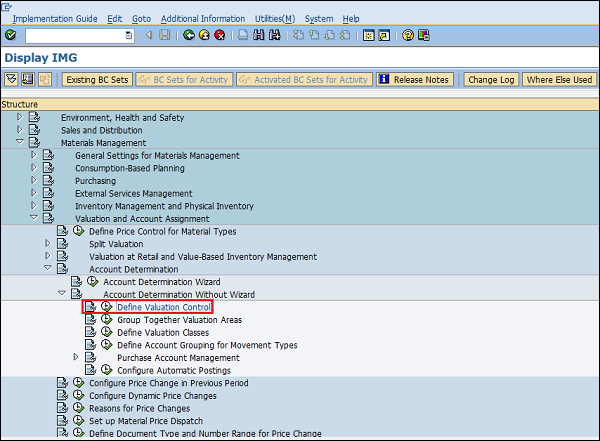
No comments:
Post a Comment